Savings Goals
Net Worth
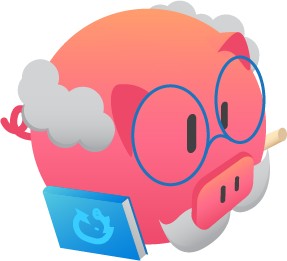 Scientific Calculator
Scientific CalculatorOur scientific calculator is available in both blue and pink. Cell phone users may need to flip their phones horizontally to view all functions.
Below are scientific calculator functions and how each one works:
| Button | Mathematical Function |
|---|---|
| + | Plus sign, adds values |
| – | Minus sign, subtracts values |
| +/-, (-), or NEG | The minus or subtraction symbol can make a positive number into a negative number on a scientific calculator. Note that this is usually a different button that looks like a +/-, a NEG button for negation, or a minus sign enclosed in parenthesis (-). |
| ×or * | Multiply sign, multiplies values |
| ÷ or / | Division sign, divides values |
| % | Percent sign, makes values into a percentage |
| ^, yx or xy | Exponential sign, a value raised to the power of x |
| e | e function. Also called Napier’s constant with an approximate value of 2.718281828. |
| ex | Exponential function with rate of change proportional to the function itself. e is based on Napier’s constant. |
| √ | Square root function, finds the square root of a value |
| 3√ | Cube root function, finds the cube root of a value |
| x2 | Square function, computes the square of a value, multiplied to itself |
| x3 | Cube function, computes the cube of a value, multiplied to itself 3 times |
| π | Pi function, inserts pi. Pi is the ratio of the circumference of a circle. A scientific calculator uses a slightly longer value that is 3.14159265359. |
| ln | Natural log function, evaluates natural logarithms. This is a logarithm with a base e. Loge(x) is simply written as ln(x). |
| EXP or exp(x) | Exponential function, returns the natural exponential function of x. It is the inverse function of the ln function. |
| 10x | 10x function, finds the value of a number if it is based on 10x |
| log | Log function, evaluates logarithms. This is a logarithm with base 10 written as Log10(x) or simply Log(x). |
| Mod | Modulo function, finds the remainder of an operation after the division of a value. |
| 1/x | 1/x function, takes a value and uses it as a denominator of a fraction with 1 as the numerator. It then gives the value of the whole fraction. |
| |X| | Absolute value function, returns the absolute value of a number x |
| n! | Factorial function, returns the factorial of a value n |
| = or ENTER | Supplies the answer to an operation |
| Button | Trigonometry Function |
|---|---|
| DEG or D | Degrees function, sets the current angle mode in degrees |
| RAD or R | Radian function, sets the current angle mode in radians |
| sin | Sine function, determines the sine of an angle. Depending on the scientific calculator, you may enter the number then press sin, or vice versa. |
| sin-1 | Inverse sine function, arcsine |
| cos | Cosine function, determines the cosine of an angle |
| cos-1 | Inverse cosine function, arcosine |
| tan | Tangent function, determines the tangent of an angle |
| tan-1 | Inverse tangent function, arctangent |
| sinh | Hyperbolic sine function, calculates the hyperbolic analogue of the sine circular function |
| sinh-1 | The inverse hyperbolic sine function |
| cosh | Hyperbolic cosine function, returns the hyperbolic cosign of the angle x |
| cosh-1 | The inverse hyperbolic cosine function |
| tanh | Hyperbolic tangent function, returns the hyperbolic tangent to the angle x |
| tanh-1 | The inverse hyperbolic tangent function |
| SHIFT or 2nd key | For certain scientific calculators, the shift or 2nd key allow you to inverse functions. They also set the mode for a different function. |
| Button | Memory Functions |
|---|---|
| ( ) | Parenthesis function, groups and sets order of operations |
| C | Clear function, resets the display back to zero |
| MS | Memory store function, copies the number on display to the memory |
| MC | Memory Clear function, makes stored memory into zero |
| MR | Memory Recall function, it displays the number stored in its memory |
| M+ | Memory Plus function, adds the displayed number to the number stored in the memory |
| M- | Memory Minus function, subtracts the displayed number to the number stored in the memory |
Authored by Jose Abuyuan on June 25, 2020
Calculators come in handy every day. With the advent of computers and smartphones, people have access to calculators in any digital device. We use it to calculate change or discounts when we buy products.
But if you need to compute more complex math problems, you’ll need more than the basic calculator. If you’re a student in high school, you need to solve advanced math problems that involve square roots, exponents, and trigonometry.
In this guide, we’ll introduce the scientific calculator and how different it is from the regular calculator. Then, we’ll talk about its different buttons and how each function works.

A scientific calculator is programmed to compute advanced mathematical problems. You’ll notice it has more buttons than a regular calculator. These keys perform functions such as calculating quadratic equations, cube roots, and trigonometry, to name a few. If you need to solve multiple operations with exponents, logarithm, or pi (π), this is the right calculator use.
Extra buttons on a scientific calculator do more than basic operations. We’ll show what each button or function looks on a scientific calculator. Then, we’ll explain how they are used to solve math problems.
Please note that scientific calculators come in different brands and models. While they look similar, others may use different symbols or have added functions. In this case, we’ll focus on the basic functions common to all scientific calculators.
Below are scientific calculator functions and how each one works:
| Button | Mathematical Function |
|---|---|
| + | Plus sign, adds values |
| – | Minus sign, subtracts values |
| +/-, (-), or NEG | The minus or subtraction symbol can make a positive number into a negative number on a scientific calculator. Note that this is usually a different button that looks like a +/-, a NEG button for negation, or a minus sign enclosed in parenthesis (-). |
| ×or * | Multiply sign, multiplies values |
| ÷ or / | Division sign, divides values |
| % | Percent sign, makes values into a percentage |
| ^, yx or xy | Exponential sign, a value raised to the power of x |
| e | e function. Also called Napier’s constant with an approximate value of 2.718281828. |
| ex | Exponential function with rate of change proportional to the function itself. e is based on Napier’s constant. |
| √ | Square root function, finds the square root of a value |
| 3√ | Cube root function, finds the cube root of a value |
| x2 | Square function, computes the square of a value, multiplied to itself |
| x3 | Cube function, computes the cube of a value, multiplied to itself 3 times |
| π | Pi function, inserts pi. Pi is the ratio of the circumference of a circle. A scientific calculator uses a slightly longer value that is 3.14159265359. |
| ln | Natural log function, evaluates natural logarithms. This is a logarithm with a base e. Loge(x) is simply written as ln(x). |
| EXP or exp(x) | Exponential function, returns the natural exponential function of x. It is the inverse function of the ln function. |
| 10x | 10x function, finds the value of a number if it is based on 10x |
| log | Log function, evaluates logarithms. This is a logarithm with base 10 written as Log10(x) or simply Log(x). |
| Mod | Modulo function, finds the remainder of an operation after the division of a value. |
| 1/x | 1/x function, takes a value and uses it as a denominator of a fraction with 1 as the numerator. It then gives the value of the whole fraction. |
| |X| | Absolute value function, returns the absolute value of a number x |
| n! | Factorial function, returns the factorial of a value n |
| = or ENTER | Supplies the answer to an operation |
| Button | Trigonometry Function |
|---|---|
| DEG or D | Degrees function, sets the current angle mode in degrees |
| RAD or R | Radian function, sets the current angle mode in radians |
| sin | Sine function, determines the sine of an angle. Depending on the scientific calculator, you may enter the number then press sin, or vice versa. |
| sin-1 | Inverse sine function, arcsine |
| cos | Cosine function, determines the cosine of an angle |
| cos-1 | Inverse cosine function, arcosine |
| tan | Tangent function, determines the tangent of an angle |
| tan-1 | Inverse tangent function, arctangent |
| sinh | Hyperbolic sine function, calculates the hyperbolic analogue of the sine circular function |
| sinh-1 | The inverse hyperbolic sine function |
| cosh | Hyperbolic cosine function, returns the hyperbolic cosign of the angle x |
| cosh-1 | The inverse hyperbolic cosine function |
| tanh | Hyperbolic tangent function, returns the hyperbolic tangent to the angle x |
| tanh-1 | The inverse hyperbolic tangent function |
| SHIFT or 2nd key | For certain scientific calculators, the shift or 2nd key allow you to inverse functions. They also set the mode for a different function. |
| Button | Memory Functions |
|---|---|
| ( ) | Parenthesis function, groups and sets order of operations |
| C | Clear function, resets the display back to zero |
| MS | Memory store function, copies the number on display to the memory |
| MC | Memory Clear function, makes stored memory into zero |
| MR | Memory Recall function, it displays the number stored in its memory |
| M+ | Memory Plus function, adds the displayed number to the number stored in the memory |
| M- | Memory Minus function, subtracts the displayed number to the number stored in the memory |
Scientific calculators have many uses. One of its major functions is allowing users to input scientific notation . Scientific notations are are used for unusually large or small numbers. Most of the time, these values take up many decimal places and cannot be written with a decimal point.
For example, the weight of the Earth is approximately 6,000,000,000,000,000,000,000,000. That’s a lot of zeros; 24 to be precise.
If you’re calculating this number, entering many zeros is time consuming. In scientific notation, this value is written as 6 × 1024. Scientific calculators can input this exact notation including the exponent. How do you enter scientific notation? For example, if your number is 6 × 1024, just follow these steps:
1
Press 6 on the calculator.
2
Then press the multiplication ×button.
3
Next, type the number 10.
4
Then, tap the exponent key. This key varies on scientific calculators, but it will look something like (Exp), (xy), (ax), or (^).
5
Finally, press Enter or the equal (=) button. The equation is automatically read as a scientific notation.
Another advantage is solving advanced formulas with order of operations. Regular calculators cannot compute multiple operations and give the right answer.
Let’s have a simple example. For instance, you need to solve this equation:
4 + 3 × 5
According to the order of operations (PEMDAS), 3 should be multiplied by 5 before adding 4. If you simply add 4 and 3 and multiply it by 5, you will get the wrong answer. In a scientific calculator, you can enclose 5 and 4 in a parenthesis, and the equation will look like this:
4 + (3 × 5)
It will solve in the correct order. 3 times 5 is equal to 15. Then, when you add 4, the answer is 19.
4 + 15 = 19
A scientific calculator can input long and far more complex equations. It has a parenthesis function ( ) that lets you set which operations to solve first. This function works like writing equations on paper, solving them in order.
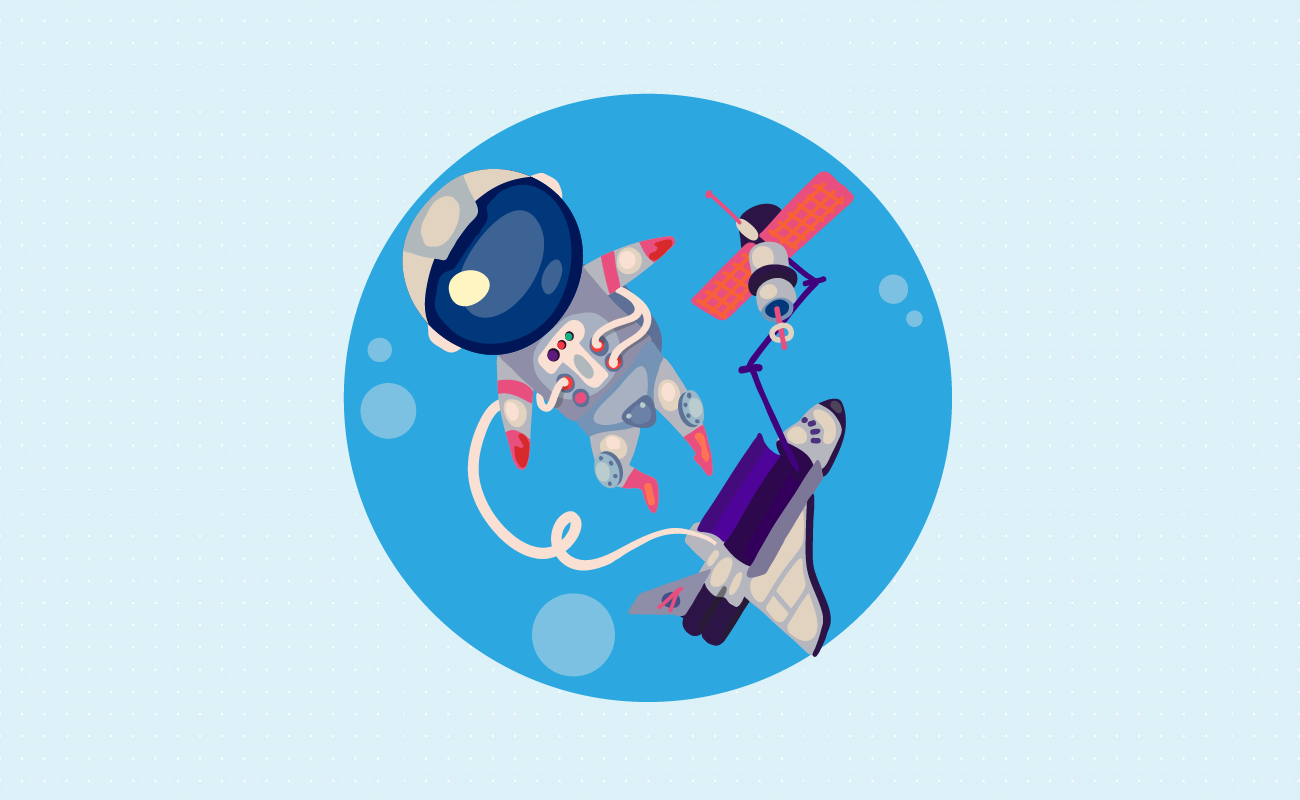
Scientific calculators help solve mathematical problems in various scientific fields. Today, scientific calculators are essential tools for the following scientific fields:
Modern society owes a lot to technological developments done by scientists. These paved the way for important inventions such as the television, computers, and telecommunications. We have scientists to thank for efficient water filtration systems, electricity, and transportation.
Jose Abuyuan is a web content writer, fictionist, and digital artist hailing from Las Piñas City. He is a graduate of Communication and Media Studies at San Beda College Alabang, who took his internship in the weekly news magazine the Philippines Graphic. He has authored works professionally for over a decade.